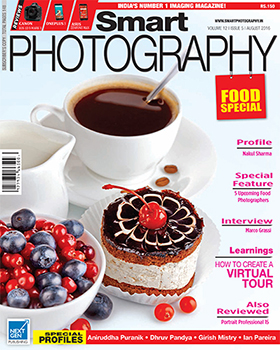We often wish to darken the sky in a landscape photograph – only the sky. Sometimes, we can accomplish this by selecting the sky using a simple tool like the Magic Wand or the Quick Selection Tool and then with the sky selected, we merely use Levels or Curves to darken the selected area. Things get difficult however, if there are projections rising into the sky (like trees) and the sky can be seen through the little gaps in the tree branches/leaves. Here is a method that will get you through but it is assumed that you have been following this series of Image Editing and that by now you are familiar with the basic tools.
1. Open the image in ACR (Adobe Camera Raw) in Photoshop. The image could be a JPEG or TIFF but Raw is preferred. I am using Photoshop CS6 but you can use any version that you have. Set your Black Point and the White Point by adjusting the Black slider and the Whites slider.