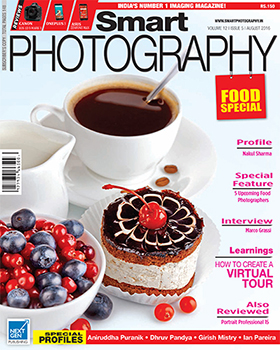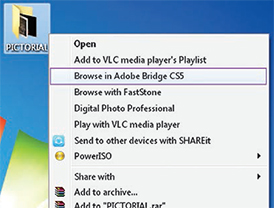 Rajendra Prasad is an Associate of the Royal Photographic Society of London and a banker by profession. He has over two decades of experience in photography. He has published several articles on photography and his images have won accolades in various photography salons. He maintains a photo blog. To know more about him, visit digicreations.blogspot.com and he can be reached at rajdigi25@gmail.com.
Rajendra Prasad is an Associate of the Royal Photographic Society of London and a banker by profession. He has over two decades of experience in photography. He has published several articles on photography and his images have won accolades in various photography salons. He maintains a photo blog. To know more about him, visit digicreations.blogspot.com and he can be reached at rajdigi25@gmail.com.
There are many clubs and societies all over the world that regularly conduct photo salons. Recent trends indicate that print and slide salons have drastically reduced. People find it more comfortable to enter in a digital photo competition. That is why many organisers have now started conducting only digital photo salons. But when you start a digital photo salon, the first questions that comes to your mind would be how to properly handle the judging and will they require any extra software. Digital photo judging software are in market and even the Photographic Society of America (PSA) provides software for the judging process. But these software are not free and you may have to spend approximately U.S.$200 for this. This amount could be too much for a small club or organisation, especially if it is a non-profit, which is mostly the case. As a chairman of Digital Division of IIPC, I have also been asked by many salon organisers to find a solution for this. So I experimented and devised a practical solution of conducting a photo salon using only Adobe Bridge and Microsoft Excel.
Because most of the photographers today use Photoshop for editing, they do not have to pay extra money to buy Adobe Bridge, which comes free with all recent versions of Photoshop. Bridge is a digital data management program that remains mostly underutilised, and even some photographers using Photoshop do not realise that this software automatically loads along with Photoshop. A judging process as outlined below needs only four people to run the show — three judges and one judging manager, who will also operate the computer.
The only problem that I faced was that there is no way to compile data of the acceptance and award list in Bridge It was necessary to automate data compilation to speed up the processing and printing results. Previously, salon organisers did it manually, which is time consuming, but in this digital age why waste too much time for this? So I searched and found a solution using Excel. It is true that the computeroperating volunteer must know the basic functionality of Photoshop and Excel, but does not require deeper knowledge.
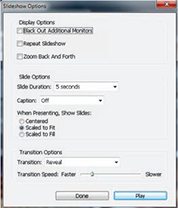
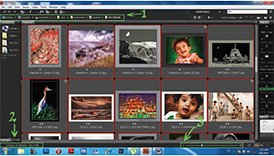 Requirements
Requirements
• A desktop or laptop computer running Windows version 7 or later with Photoshop and Excel installed.
• Enough free disk space on your computer to hold the software and entries. The images from each entrant will be about 1 Megabyte per section for a 1024 x 786 pixel image.
• Graphics card and monitor capable of displaying 1024 by 768 pixels.
• A separate e-mail ID for receiving entries and an internet connection with a ‘decent’ download speed. LCD projector capable of displaying 1024 by 768 pixels.
Guidelines, given to entrants in entry form
For a salon of the above format to be successful, we must ensure that the received entries conform to the format required for displaying images correctly. So the following guidelines should be included in the entry form:
Entries may be sent on a CD/DVD or by e-mail within the scheduled date. Each entrant may submit a maximum of 4 images in one section. Images should be 100 ppi and 1024 pixels x 768 pixels in JPEG format and sRGB colour space. The CD/DVD/ email should contain the filled entry form in Microsoft Word format. File naming should be the in form of Name of the entrant section Serial No Caption. For example, SURESH A 1 DESIRE, where ‘SURESH’ is the entrant’s name, A is the section (as pre-decided by the salon), 1 indicates that this is the first entry in this section and DESIRE is the caption of the photograph.
The rationale behind the above requirements is that the file size given above is sufficient for displaying and larger file sizes than this do not increase the projection quality. A salon receives thousands of images and larger files increase the load on the computer. If the salon requires larger file sizes of the award winning entries for printing, then organisers may ask for that after judging. JPEG files can be opened on any computer and sRGB displays accurate colour on most of the editing software.
The key in managing a salon efficiently is proper and complete processing of digital files and entrants’ data prior to the judging. After receiving entries, make separate folders for the categories and save the appropriate files inside it (create a shortcut on Desktop for easy access). Once done, you are ready to follow the steps given below to viewing, judging and making files.
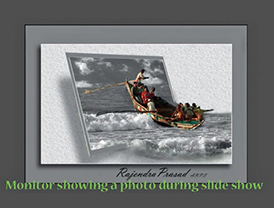
 Step-1 Accessing the files through Adobe Bridge
Step-1 Accessing the files through Adobe Bridge
Adobe Bridge can be opened in three ways:
1. If Photoshop is already open, then for opening the bridge just use the shortcut ALT+CTRL+O. The bridge dialog box will automatically open.
2. Click on Start button and follow the route–All Programs>Adobe Bridge. Opening bridge without opening Photoshop is better as it uses less RAM.
3. Go to the place where you have saved your folder. Right click the folder and select Browse in Adobe Bridge as you can see in the screen shot above. (I have saved the files in a folder named Pictorial on the desktop for easy navigation.) Photos inside the folder will automatically open in Bridge. In my opinion, this last method is faster and easier.
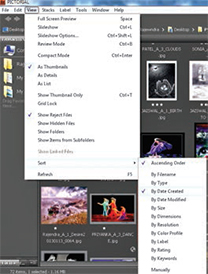
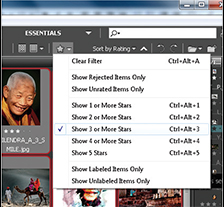 Step-2 –The Bridge interface
Step-2 –The Bridge interface
Below, you can see the bridge interface. In the screenshot, you can see the thumbnails of all photographs in the folder. On the top left (1) you can see the path bar showing the destination of open folder and at the below left (2) of the screenshot, you can see the number of images in the folder and its size. On the lower right side (3) of the screenshot you can see the thumbnail slider, with the help of which you can increase or decrease the size of the picture thumbnails. There are many other things in the interface, but I am describing only those tools that are to be used by you.
Step 3- Showing all photographs to the judges before actual judging
Before starting the actual judging, the judges usually like to preview the quality and standard of entries received so that they can give their marks accordingly. Adobe Bridge has an option of slide show, which is appropriate for this purpose. You have to just press the shortcut – CTRL+L and a slide show of the photos open inside Bridge. The slide show will automatically start in full screen mode as you can see in the screenshot below. The default setting of slide show is perfect, but if you like, you can change the slide duration, slide transition or the speed of transition. Just click CTRL+SHIFT+L to open the dialog box of slide show options and change it according to your choice. You can see the slide show option dialog box in the screen shot.