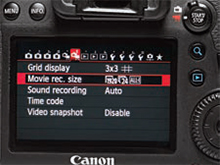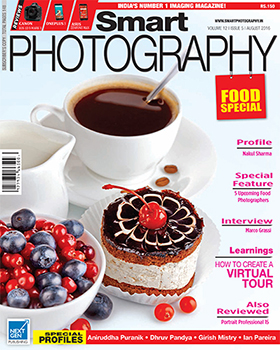Note: There is a device called the Follow Focus Ring, that can be attached to your lens to make manual focussing easy and smooth.
Zooming
Avoid zooming if you can because your zooming action will appear jerky during playback. In terms of cinematography optical zooming is not a pleasant effect The microphone will also pick up the zooming noises and disturb the viewers. Use your feet to vary the lens to subject distance.
Note: The Follow Focus Ring can also be attached to the zoom ring on your camera, if desired.
Using a Tripod
For smooth, jerk-free results, use of a sturdy tripod/any other suitable support is recommended. ‘Dollies’ (a platform with castors) can be used to smoothly move the camera towards/away from the subject. However, for D-SLRs, a steady-cam or Gimbals are ideal as they do not take away the weight advantage of the camera.
What Else?
Sometimes, light levels can be too bright for the aperture and the shutter speed that you will use. You could of course reduce the ISO sensitivity but even at the lowest ISO that your D-SLR may offer (which could be ISO 100), the scene could be overexposed. In such cases, you will need to use Neutral Density filters to reduce the light entering the camera.
In Live View mode, set the D-SLR to the movie icon; focussing mode to Manual. (If the subject is not moving around, you may first use AF to focus and once the focus is achieved, set the focussing mode to Manual). Press the movie start button to start recording and press the button again to stop the recording.
Ensure that the camera is in Manual exposure mode (M).
Set the shutter speed to twice the frame rate. This means that if you are shooting the video at 24 fps (recommended), then set the shutter speed to 1/50sec (since the camera does not have a shutter speed of 1/48sec).
Note: You could, if you wish, set the camera to Program (P) mode, along with Auto ISO set to the maximum ISO up to which you are comfortable with the noise level (if the camera permits this).
With Canon EOS 6D
• Go to Live View shooting/Movie shooting switch at the back of the camera and turn the switch to the movie camera icon.
• Press the Menu button. Using the multi-controller at the back of the camera, navigate to the first Live View/Movie tab
• The AF method option offers 3 methods: FlexiZone AF, Face Detect Live mode and Quick mode. Select FlexiZone AF (Pic. 3). The multicontroller also lets you select the AFpoint on the LCD screen.
• Now, using the multi-controller, navigate to the second Live View/ Movie tab. In the Movie recording size option, select 1920×1080 at 24 fps ALL-I. This is the Full HD recording mode using Low Compression for the highest quality. 24 fps will provide you with a ‘film look’ (If you wish to see your video clips on a HD TV, you may opt for 30 fps). For recoding in HD resolution (not Full HD), you may set 1280×720. If you set 60 fps, you will be able to play back the video in ‘slow motion’. Slowing down the movie can let you see the action which may otherwise be too fast to notice.
• Set Sound recording to Auto.
• Press the Start/Stop button to record/stop the recording. With Nikon D750
• Navigate to the Movie Shooting Menu.
• Select the Frame Rate and the Frame Size. Select 1920×1080; 24p. For capturing fast action sequences and playing back in slow-motion, you may opt for 1920×1080; 60p.
• Set Movie quality to High quality
• Set Microphone sensitivity to Auto sensitivity
• Set Frequency response to Wide range
• Set Wind noise reduction to ON
• Set Image area to FX
• Set White Balance to lighting conditions (You may set it to Daylight if you are shooting outdoors in bright sun)
• Set Picture Control to Standard (SD)
• Set High ISO Noise Reduction (NR) to Normal
• Set Movie ISO sensitivity settings (Mode M) to a low ISO (say, ISO 100) with Auto ISO control (Mode M) set to ON and Maximum sensitivity set to 6400. If the lighting conditions change during the video shoot, Auto ISO will take care of the exposure. (Remember, the camera is set to Manual exposure mode with the aperture of your choice and a shutter speed as explained below).
In Closing
Just like anything else in life, you need to keep trying. Using a tripod will get you superior quality video. Always use the highest quality available, though that will fill up your memory card very quickly. At this stage (when you are learning), it is important to use the best settings to better appreciate your work. Once you get the taste of video, chances are, that you will prefer to shoot video rather than ‘stills’. Good luck! |SP
—By Rohinton Mehta