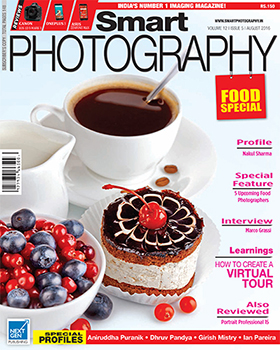With the rainy season ‘on’, dull gray or nearly white skies are common. This shouldn’t put you off your photography spree because it is very easy to add colour on to dull gray/white skies. You can use a good sky from another photo, or select an appropriate tone for the sky from within the original photo.
With the rainy season ‘on’, dull gray or nearly white skies are common. This shouldn’t put you off your photography spree because it is very easy to add colour on to dull gray/white skies. You can use a good sky from another photo, or select an appropriate tone for the sky from within the original photo.
If you wish to copy the sky from another photo:
1. Open both the photos in Photoshop. Activate the good sky photo and using the Eyedropper tool (with Sample Size 3 x 3), click the area of the blue sky that you would like transposed on to the gray sky picture. The Foreground color square at the lower end of the Toolbox will take on that colour.
2. Now activate the other picture (the one with the dull gray sky) and select the sky using the Magic Wand tool.
3. Add a blank new layer by clicking on the ‘Create a new layer’ icon at the bottom of the Layers palette.
4. Now go to Edit > Fill and in the Use box, select Foreground colour and click OK. The dull gray sky will take on the blue colour. If you feel that the color is a bit too strong, lower the Opacity from the Layers palette (as shown in Printscreen 5).
5. Ctrl + D to deselect. Save your picture using the Save As command.
If you wish to select an appropriate tone from within the original photo:
In this case, using the Eyedropper tool (Sample Size 3 x 3), click an area within your original picture that you think would be suitable for the sky. It is of course not necessary that the new sky be blue. It could be a shade of gray!
Steps 2 to 5 will remain unchanged.
Rohinton Mehta
|
Select blue area of the sky |
 Printscreen 2 |
 Printscreen 3 |
 Printscreen 4 |
 Printscreen 5 |
 Final Image |