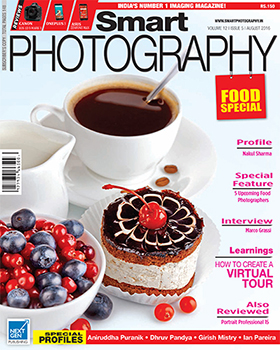Highlights on a face adds impact to a portrait. But very bright highlights can be distracting.
Highlights on a face adds impact to a portrait. But very bright highlights can be distracting.
The shine could be because of an oily skin, or a reflection from an electronic flash. Here is a simple way to get rid of the problem.
Rohinton Mehta
1. Open the photo in Photoshop . Press the F7 key if the Layers palette is not open. Make a copy of the Background by dragging the Background layer to ‘Create a new layer’ icon at the bottom of the Layers palette. Select the shiny area with whatever selection method you are comfortable with. I have used the Magic Wand Tool.
2. Feather the selection (Select > Modify > Feather). In our example, I have used a feathering of 75 pixels.
3. Use the Eyedropper tool to sample a mid-tone of the skin. (Printscreen 2). The foreground color square at the lower end of the Toolbox will acquire the skin color. Note that this is a very important step so take care in selecting an area which is closest to the tone of the area you want to fill.
4. Fill the selection with the sampled color (Edit > Fill)
5. Reduce the opacity of the new layer if required.
Note: Feathering is always a guesswork. If you are using Photoshop CS4 or CS5, you can use the Mask tool instead of the Feather after filling the selection with the required skin color.
 Printscreen 1 |
 Printscreen 2 |
 Original Image |
 Final Image |