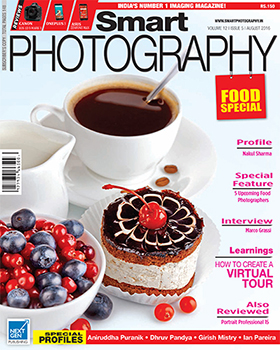Highlight Tone Priority (Canon) / Active D-Lighting (Nikon)
Highlight Tone Priority (Canon) / Active D-Lighting (Nikon)
In high-contrast situations, digital cameras tend to burn out highlights and block shadow details. When set, this feature provides better details in both, highlights and shadows (but it does tend to lower some contrast).
How?
The camera automatically underexposes the scene (ever so slightly) so that highlights are not ‘blown out’. This would of course slightly underexpose the shadows too. To overcome this, the camera electronically boosts up the shadow details (without touching the slightly underexposed highlights), so that we have details in both areas.

 Caution
Caution
Such cameras allow you to control the degree of shadow boost. Remember that using the highest setting could also create digital noise in the shadows. Hence you may like to play it safe and use the ‘medium’ setting.
Exposure Compensation
The exposure metering system in the camera is not foolproof. Against a light toned / bright background (for example, an open sky), the meter is often fooled into underexposure. At the opposite end, a dark background tends to overexpose the subject in front of it.

 What’s the way out?
What’s the way out?
Against light toned backgrounds, use plus compensation; minus compensation against dark backgrounds.
How much Compensation?
That depends on the tonality of the background and the effect you are trying
to achieve. If the background is very light for example, you may need 1.5 to 2-stops plus compensation. If the background is light (but not too light), you may try a +1 stop compensation.
Similarly, a very dark background may call for -2 stops compensation; a dark (not too dark) may require a minus 1-stop compensation.
Check the effectiveness of the exposure compensation on the rear LCD panel (in case you are using a digital camera). Remember also that LCD panels are overly bright, which could falter your judgment. Get into the habit of checking the histogram and the highlight overexposure warning.
Note: Many photographers (and a few armchair authors) suggest the opposite of what has been suggested above. Because a background is dark in tone, they suggest extra exposure! This will further overexpose the background as well as the subject in front. Remember, black tones becoming gray (when you expose as per the exposure meter’s recommendation in our example), means that the meter is already overexposing the darker tones. To compensate, you need minus compensation, not plus!

 White Balance
White Balance
Color of light changes regularly during the day. Morning light is generally blue, whilst during sunsets it is usually yellowish-red. Objects photographed under such lighting conditions will ‘catch’ that particular color of light. The beautiful white Taj Mahal photographed early in the morning will appear bluish; late in the evening, the same magnificent monument will turn yellowish. If you want it that way, that’s fine. But if you want the white marble to be white in your picture (irrespective of the color of the light), that’s when the various White Balance settings come in. Setting the appropriate White Balance on your camera ensures true-to-life colors.
Note: Be aware that getting the white marble as white may be technically correct, but would it be aesthetically correct? That is the answer only you can decide on.

 Most digital cameras offer the following WB settings: Auto, Daylight, Cloudy, Shade, Incandescent, Fluorescent, and Custom. Some models also incorporate Kelvin settings. In sunny conditions, you use the Daylight setting. So what would happen if you were to use say, Cloudy or Shade settings? With Cloudy, you would get a warmer tone; with Shade, the tone would be even more warmer. Have you tried the Incandescent setting in daylight conditions? The picture will have a blueish cast which may suggest that the picture was shot in the very early morning!
Most digital cameras offer the following WB settings: Auto, Daylight, Cloudy, Shade, Incandescent, Fluorescent, and Custom. Some models also incorporate Kelvin settings. In sunny conditions, you use the Daylight setting. So what would happen if you were to use say, Cloudy or Shade settings? With Cloudy, you would get a warmer tone; with Shade, the tone would be even more warmer. Have you tried the Incandescent setting in daylight conditions? The picture will have a blueish cast which may suggest that the picture was shot in the very early morning!
The color of light is measured in degrees Kelvin. Warm colors are represented by low Kelvin while cool colors have higher Kelvin temperatures. A candle-light for example, would be around 1000K whereas clear blue sky up in the high mountains could be 15,000K or higher. Now here is an interesting question:
In sunny afternoon conditions, if you were to set your camera to say, 7000K (Cloudy WB setting), shouldn’t the picture be blueish (after all, higher the Kelvin setting, bluer the color)? Here lies the answer:
When you set a higher Kelvin temperature, the camera assumes that you are shooting under blueish light. It does not have the intelligence to know that in actuality you are shooting under sunny (neutral) conditions! It therefore, electronically, ‘sets up’ a yellow filter (not actually) that is supposed to counteract the supposed-to-be blue light. If the light was actually blue, the yellow filter would compensate and create a ‘normal’ picture. But in this case, the light is not blue (sunlight is quite neutral in color) and therefore the picture takes on the color of the filter, which, in this case, is yellow.
 Picture Styles (Canon) / Picture Control (Nikon)
Picture Styles (Canon) / Picture Control (Nikon)
These are settings for enhancing or optimizing your images to suit your individual likes and dislikes. Canon’s Picture Styles are: Standard, Portrait, Landscape, Neutral, Faithful, and Monochrome.
Nikon’s Picture Controls are: Standard, Neutral, Vivid, Monochrome, Portrait, and Landscape.
Basically, these controls (between Canon and Nikon) are quite similar. The factory settings are known as Default settings, which are not necessarily the best. Hence both the manufacturers offers individual controls over contrast, sharpness, and saturation.
How do you set these controls?
You set the controls, not only in line with your individual tastes, but as per the demands of the subject / scene. For example, you could set a higher sharpness value and higher color saturation for landscape pictures. On the other hand, you could set a lower contrast or lower sharpness setting for portraits of a young lady. You can even create your own personalized settings and save the settings as User Defined (Canon) or Custom (Nikon).
Image Resolution
Digital cameras allow the user to set the image resolution (in pixels). A high pixel count camera would produce large files which may not be always required. As such, the camera resolution can be ‘downsized’. For example, in theory, a 12 megapixel model could also be used say, at 7 MP or 3MP.
Image Quality (JPEG)
JPEG image quality is a function of its compression and size. The compression settings are Fine, Normal, and Basic. The size settings are Large, Medium, and Small. It stands to reason then, that the best image quality in JPEG would come from Large + Fine.
Rohinton Mehta