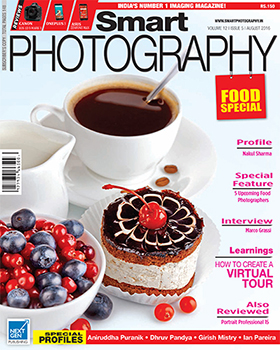Smart Photography has been continually receiving requests to start a basic course for beginners. With this in mind, we have asked a very knowledgeable photographer from Hyderabad, Andhra Pradesh, to take over writing these articles.
Smart Photography has been continually receiving requests to start a basic course for beginners. With this in mind, we have asked a very knowledgeable photographer from Hyderabad, Andhra Pradesh, to take over writing these articles.
We have also requested him to be as jargon-free as it is possible, so that newcomers to photography feel comfortable to pursue the hobby.
The author, Ashok Kandimalla has been in the photographic field for over three decades and has extensive experience in both film and digital photography. Being an electronics engineer by profession and a photographer, he possesses a unique and deep insight into the technical aspects of digital photography and equipment. He has published several articles on photography and some of his writings have also been published in the well-known international magazine Popular Photography.
An avid collector of photographic books and vintage cameras, Ashok has a keen interest in the history of photography and a passion for sharing his knowledge on photography through teaching and writing. He is presently working as a Management and Engineering consultant. You can see his work at http://www.flickr.com/photos/ashok_kandimalla. He can be reached at kashokk@gmail.com
The fourth project in this series involves creating and photo- graphing Psychedelic Art. This project will involve a novel lighting technique along with some Photoshop work. Before you say “No…not another Photoshop article!” and give up, note that we are going to use Photoshop for some “pre-processing” work and not for editing the image after it has been captured. Well, that is intriguing, isn’t it?
For this project you are going to first create a pattern using Photoshop. This is quite a simple exercise. You can also use any other image editing software instead of Photoshop, if you prefer. After you create this pattern, you need to display this pattern on the LCD monitor of your computer. The subject for this project is a pair of wine glasses on a glass plate. These glasses will be photographed with the pattern you created as the backdrop. Not just that, the light from monitor will be the only light source! No other lighting is needed. So, this is rather a simple project that will nevertheless give you a striking end-result. Note that you need to use a flat panel monitor and not a curved CRT monitor. With a CRT monitor, the result will not be good due the curvature of the screen.
There are two parts to this project – one is to create the pattern and the second is to photograph it with the subject in front of it.
 Picture 1: Photoshop Tool Box, with the needed tools identified. |
Creating the Back– drop Pattern: The pattern I have chosen here has a black background with yellow spots on it. Creating this will involve two steps. Step 1 involves creation of the black background and step 2 involves putting the yellow spots on it.
Step 1 – Creating the black Backdrop: Open Photoshop and follow the sequence given here:
Go to the Menu bar and select File > New. In the dialog box that appears, enter the following fields: Name: Pattern, Width 3000 pixels, Height 4500 pixels, Resolution 300 pixels/inch. Click OK.
You will now get a white rectangle on the monitor. Go to the Toolbox (Picture 1). Select “Default Foreground and Background Colors” ( just above the two overlapping larger squares at the lower end of the Toolbox) by clicking on its icon (or just press the ‘D’ key on the keyboard). This should make “Set background color” icon turn black. Now select the “Paint Bucket Tool” (it is nestled with the Gradient Tool) and click in the white rectangle. The white rectangle will now turn black. You now need to add yellow spots on this.
|
|
| Picture 2: This is what the pattern should look like. |
Step 2 – Creating the Yellow Spots: While the size, pitch and colour of the spots can be as per your taste, I suggest you start with the following values: Use around 19 spots on the horizontal with about 27 rows for the total image. To make this pattern, first choose the “Eyedropper Tool” (Picture 1) and then use this to select yellow colour from the “Swatches” palette (Go to Window > Swatches). Now you need to place the spots in a regular pattern. This can be tough if you do it by eye-balling. So, first create a grid as follows:
Edit > Preferences > Guides, Grid and Slices. In the field ‘Gridline Every’, enter 0.5 inches; in the ‘Subdivisions’ field, enter 2. Now, go to Menu bar and select View > Show > Grid. Next, choose the “Elliptical Marquee Tool” from the tool box. Form a circle (youwill get a circle by pressing the Shift key on your keyboard as you drag the mouse). Open a new layer, call it “Spot” and then use “Paint Bucket Tool” and fill the selected area (circle) to form a yellow spot. Now you need to take an important step. Go to View> Snap to > Grid. Select the “Spot” layer from the Layer palette. Choose the “Move Tool” (Picture 1) and nudge the spot with arrow keys of your keyboard so that its center is on a gird intersection point (at the 4 X 4 grid position). Since you have activated snap it will align automatically! Otherwise you never get correctly aligned spots!
Now duplicate the “Spot” layer three times – you will get “Spot Copy”, “Spot Copy 2” and “Spot Copy 3” layers. Select each layer and move the spot (using the “Move Tool”) to a new grid position. You can repeat this for all the 500 odd spots but that will be cumbersome. A faster and easier method would be to simply merge the four “Spot” layers. For this, first select them by clicking on each layer while holding down the Shift key and then right-click and choose “Merge Layers”. This will make a new layer with four spots. Now, duplicate this layer and you can place four spots at one time. Once you form a full row of spots, you merge all the layers forming this row into one layer and duplicate it. Make four rows and then merge them to a single layer. Duplicate this layer with multiple rows of spots a few times and you will have all your 500 plus spots in no time! The result should look similar to Picture 2. Save this file with the name Pattern.psd.
Note to our readers: If you feel that creating the above mentioned pattern is difficult (it is not, but even then), you may contact the author by E-mail (kashokk@gmail.com) for a free .psd copy of the ‘pattern’. Alternately, you may download it from www.smartphotography.in
Taking the photograph: Setup and Lighting: Before we proceed further, there is one point you need to remember: that is, the shutter speed for this project is a very critical parameter. All computer monitors refresh the image at the rate of 50Hz (or 60Hz) and if you use a fast shutter speed, this will result in a black band being recorded across the screen. Hence, the shutter speed should be quite slow, at least 1/8 second or slower. Since all the light is coming from the monitor and as it is not very bright, you will not have a problem getting a slow shutter speed. You will also need a narrow aperture for adequate depth of field and this in turn will need a slower shutter speed. What is absolutely essential is a sturdy tripod to support your camera at this slow shutter speed. Please do not attempt this project without one.
 Picture 3: Lighting diagram, top view. a) Wine glasses b) Black colored glass plate c) LCD monitor showing the pattern d) Camera on a tripod |
First display the pattern on the monitor. Keep the contrast and brightness of the monitor at about half of full value. Do not overdo these controls as the result will not look nice. Now, keep a black glass plate in front of the monitor (Picture 3). Since the monitor will be a few inches above the table you will have to raise the glass plate till it is a little above the bezel (frame) of the monitor. You can use some books for this. Keep a black paper under the glass plate to prevent any light leakage from the monitor through the glass. Place the two wine glasses on the top of the glass plate so that there is one glass in front of the other – that is, there should be an overlap as viewed from the camera (Picture 3). Due to refraction, the pattern will form interesting shapes and you will also get an unusual pattern in the area where the two glasses overlap.
Next, make sure of the following:
1. Mount your camera on a sturdy tripod. This is an absolutely must!
2. Use a lens with a focal length between 50mm and 100mm (equivalent 35mm focal length). If you are using an APS cropped sensor D-SLR use a focal length of 55mm at least.
3. Set focus to manual.
4. Set your camera to manual exposure mode.
5. Metering mode is not relevant since we will be setting the exposure as per the histogram.
6. Set the aperture to around f/11 for adequate depth of field and a shutter speed of 1/5 second to start with.
7. Set your camera to the lowest base ISO for the best picture quality.
8. Use RAW format for best quality. If you do not want to use RAW for whatever reason, use JPEG with highest pixel count (large setting) with least compression (fine setting).
9. If you are using JPEG format, set saturation, contrast, sharpness to minimum levels. It is easy to add any of these but difficult to reduce them in a JPEG.
10. Switch on the long exposure noise reduction option on your camera to reduce any noise that might build up due to long exposures.
11. Set the shutter release mode to self-timer.
Focus manually at a point around the area where the glasses overlap. This means that with adequate depth of field both the glasses will be in sharp focus. Compose in such a way so that a part of the stems is visible as a reflection from the glass plate.
Release the shutter with the self-timer (to prevent hand shake) and check the histogram. Adjust the exposure if needed but make sure that the shutter speed is slow enough. If you are not getting adequate depth of field you can go for even slower shutter speeds. The end result should look something like in Picture 4.
 Picture 4: The result! Note how the dots look due to refraction by the glasses. The bottom part of the picture is the reflection from the glass plate and hence is a little darker. Tech data: Camera Nikon D90, Lens: Nikkor 85mm, f/3.5 AF-S DX, Exposure: Shutter speed 1/3 sec, Aperture f/14, ISO 200; |
Precautions: Here are a few important precautions that you need to take.
1. Use good quality wine glasses. Cheap ones are made of bad quality glass and the end result will not be very good.
2. The glasses, the underlying glass plate, and the LCD monitor must be clean without any smudges, finger prints or scratches. Take extra care and see that none of these are present.
3. Pay particular attention to the glass plate at the bottom. Dust very easily shows up on black glass. In fact I suggest you keep cleaning the glass plate once in a few minutes with a lint free cloth. This will save you hours of post- processing time.
4. The room should be completely dark except for the light form the LCD monitor. Any stray light will cause unnecessary reflections and will ruin the picture.
5. The monitor and glass plate must be absolutely levelled.
Alternatives: You can try this type of a photograph with a number of variations. You can create a variety of patterns instead of just spots. For example, you can create stripes of various colors or random shapes, patterns and what not! You can also use a variety of glass objects like glasses of different shapes or figurines – they just need to be transparent and refract light. Your imagination is indeed the limit.
Conclusion
As you can see, you can create an interesting image by using very commonly available items! Not only that, this is a very simple project that you can easily complete in a few hours.The end result is striking and few will be able tell how you created it unless you let out the secret! Happy shooting!
All text and images © Ashok Kandimalla