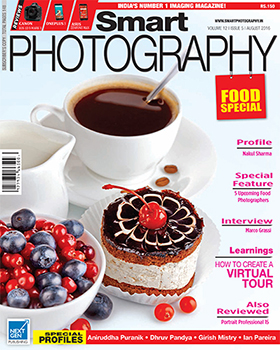Smart Photography reader Raman Narayanan has tried his hand at editing his own image.
Smart Photography reader Raman Narayanan has tried his hand at editing his own image.
He says “I did like the original image, but I thought that the sky could have done with a bit more blue. I did a bit of editing in Nero Photo Editor”.
Raman, I am very happy that you made an effort to edit your picture.
Your original picture has an overall red cast (Look at the ground; it too is reddish). When you tried to add blue to the sky, the sky has turned Magenta(Red + Blue = Magenta). Here’s what I did to correct the photo:
1. I opened your original picture in Photoshop and tried to make it as neutral as possible. At this point, the fallen red flowers on the ground seemed to lose its brightness (we’ll take care of that later).
2. I then selected only the blue area in the sky and deepened the blue using Levels.
3. Next, I select ed the ground area and using an adjustment layer for Hue and Saturation, I saturated the reds.
 Original Image |
 Raman Narayan’s own Edited |
 Edited by uncle Ronnie |
4. Finally, sharpened the picture.
Observe the final picture. The brick wall, the green trees, and the ground is devoid of any colour cast (meaning to say, they are neutral).
The methods of correction used here have been explained in earlier issues of Smart Photography ; explaining them again would require extra 3-4 pages.