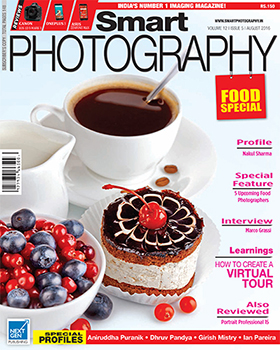Sonali Pal Chaudhury from Kolkata is the author of this image. She wants to know if this picture could be improved.
Sonali Pal Chaudhury from Kolkata is the author of this image. She wants to know if this picture could be improved.
Though not perfect, I like the interplay between the light and shade.
Sonali, in any picture, the background is as important as the subject. In your photo, the background, which is lighter in tone, partially takes away the attention from the main subject. The blue colour in the lower part of the photo also attracts some attention
I have cropped the picture slightly so that the lighter tones are reduced. The remaining light tones have been toned down. The light-spill on the statue’s left cheek seems odd and hence, has been eliminated. I then slightly increased the overall contrast and sharpened the image.
 Original Image |
 Edited Image |
The Squirrel
SP reader Amogh Sharma has sent us this picture of a squirrel on a tree. He wants to know if I could help him improve the picture. Yes, I certainly can.
The squirrel, and some parts of the tree, are overexposed. This can be confirmed by the histogram as seen in the printscreen. Using Levels in Photoshop, I brought in the needed tonality in the overexposed mid-tone areas. I moved the middle slider to the right till the squirrel appeared correct to me. But this action also darkened the surrounding areas. Hence using a soft-edged Brush with Black as the Foreground Colour, I painted the dark areas till they looked fine to me.
 Original Image |
 |
The next step was to tone down the highlights on the leaves near the squirrel. I did that by using the Burn Tool in Photoshop.
Next, using the Clone Tool, I did away with the disturbing bright spots in the background.
Then I sharpened the image and cropped it as seen in the Edited Image 1.
 Edited Image 1 |
 Edited Image 2 |
I also felt that a closer ‘look’ would be nice. So I further cropped the photo as seen in Edited Image 2.
Amazing Hues
SP reader Chandrashekar Vaidyanathan seems to love landscape photography (who doesn’t?). He has sent us this vibrant photo (I think it is around sunset time – some lights can be seen in the foreground).
While the picture is nice, could it be improved? What would I have done if I were you?
The brightness in the sky has caused the camera exposure meter to underexpose the foreground. If detail in the lower part of the picture was not required, the exposure would be considered as okay. In my opinion, however, some detail in the foreground would have been better. With that in mind, I brought back the lost detail in Photoshop. Here’s what I did:
I first made a copy of the Background layer and changed the Blending mode to Screen. This action brought back the lost details in the foreground, but also lightened the lovely sky
 Original Image |
 Edited Image |
Hence I added a black Layer Mask (press Alt and click on ‘Add layer mask’ at the bottom of the layers palette). Black hides; so the entire lightening effect was hidden. Now, using a soft-edged Brush (with white as the Foreground colour) I painted back on the foreground area to reveal the detail underneath. Some sharpening was done to improve the overall sharpness.
Now the last step. I always feel that (most) landscapes look better in panoramic format. I could have cropped the sky to do so but that would have chopped off the nice vibrant sky. Hence I stretched the image by resampling only the width (Constrain proportions ‘unchecked’) in the Image Size dialog box. (Image > Image Size). This definitely distorts the original image, but tell me honestly, if you had not seen the original image, would you have known